How to easily recover a disabled iPhone
Even newer models of iPhones like the iPhone 12, iPhone 11, and XS Max can be disabled. Learn how to fix a disabled iPhone and find out why this happens.
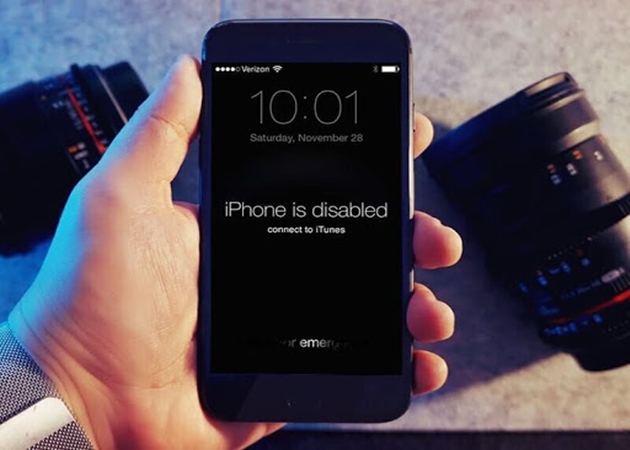
Why is iPhone disabled
The reason for a disabled iPhone is that the wrong screen passcode was entered multiple times. Specifically:
– The iPhone will be disabled for 1 minute after 6 consecutive unsuccessful attempts.
– The 7th incorrect passcode attempt will disable the iPhone for 5 minutes.
– The 8th attempt for 15 minutes, and the 9th attempt for 1 hour.
– If you exceed 10 attempts without entering the correct passcode to unlock the iPhone, you will receive a message “iPhone is Disabled – Connect to iTunes”.
Additionally, if you set up after 10 failed attempts to enter the wrong passcode to unlock iPhone, all data will be erased.
How to fix a disabled iPhone
1. Restore a disabled iPhone without a computer
One way to unlock a disabled iPhone or iPad without a computer is to use Apple’s “Find My iPhone” service. This service allows you to remotely perform actions on your iOS device. This method only works if your iPhone has the Find my iPhone feature enabled.
Step 1: On another phone, open a browser and go to the website: https://www.icloud.com/.
Step 2: Log in to your iCloud account with your Apple ID and password to start using the Find My iPhone feature.
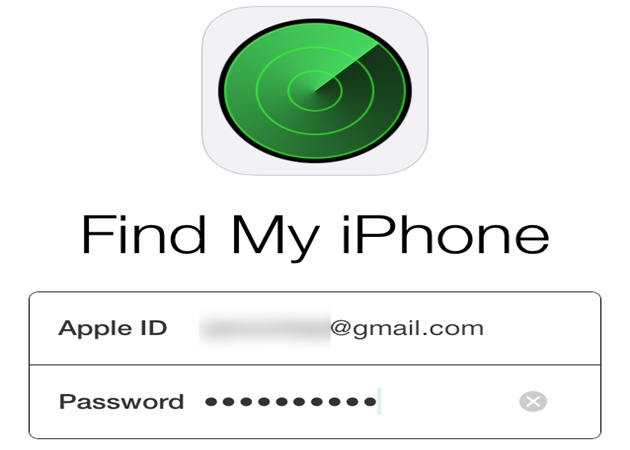
Step 3: Once logged in, you will see all your Apple devices using the same iCloud account.
Step 4: Click on your disabled iPhone in the list >> Select “Erase iPhone” at the bottom right corner of the screen to erase the passcode and all data on the phone to exit the disabled mode of the iPhone >> Choose “Continue”.
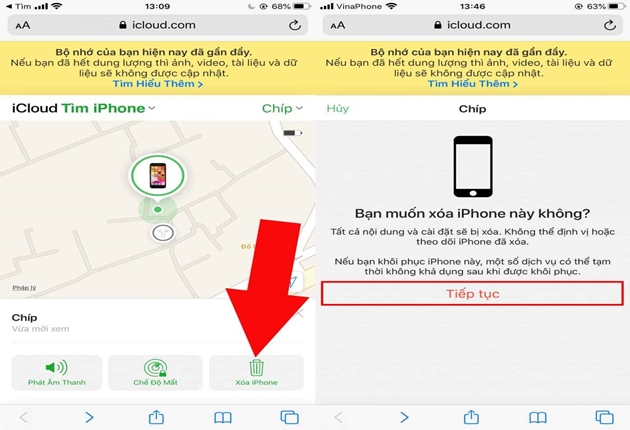
Step 5: Choose the latest backup from iCloud to restore and set up your iPhone, then use it normally.
2. Fix a disabled iPhone with iTunes
Case 1: iPhone has never been synced with iTunes on a computer
Step 1: Download iTunes software from: https://support.apple.com/downloads/itunes Then install and launch iTunes.
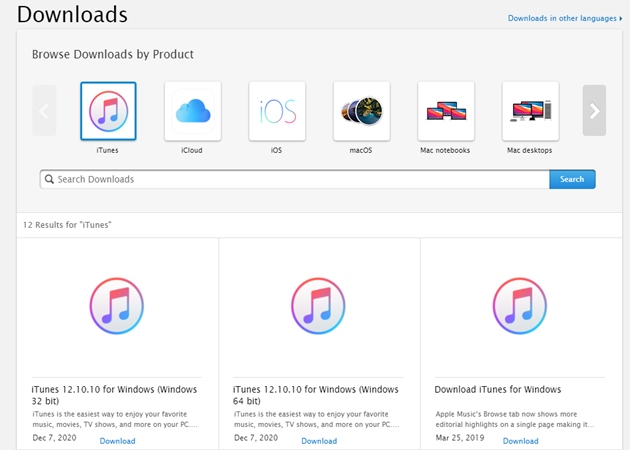
Step 2: Put the iPhone into DFU mode and restore it by:
– For iPhone 8 or later models: Press and hold the Power button + Volume Down button until the screen goes black (not lock screen) >> Release the Power button, still holding the Volume Down button to put the device into DFU mode and restore iPhone.
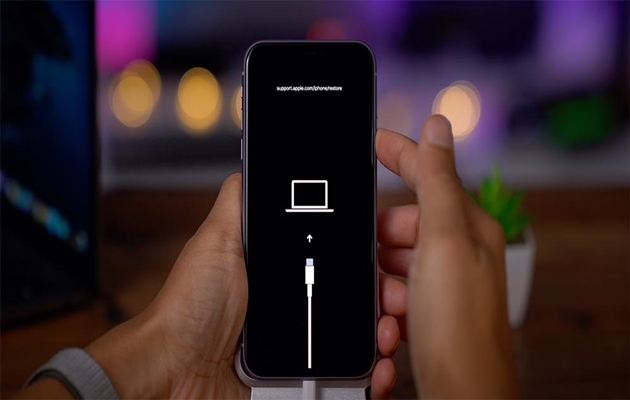
– For iPhone 7 and earlier models: Press and hold the Power button + Home button until the screen turns off, then release the Power button and continue holding the Home button until the iTunes connection screen appears.
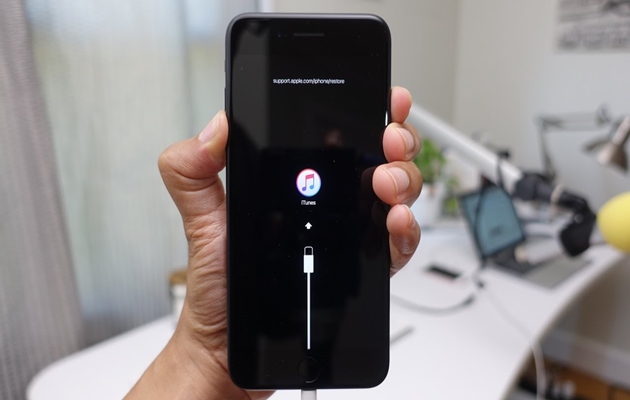
Step 3: Connect the iPhone to the computer using a Lightning or Type C cable.
Step 4: At this point, the computer screen will display the message “iTunes has detected an iPhone in recovery mode. You must restore this iPhone before it can be used with iTunes”. Press OK to continue.
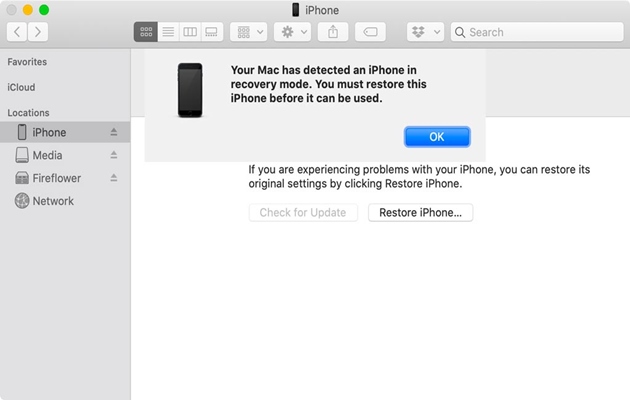
Case 2: iPhone has been backed up to iTunes
Step 1: Connect your iPhone to the computer you usually sync with using a Lightning or Type C cable.
Step 2: Open iTunes and click the “Back Up Now” button to back up all the information on your iPhone. Choose where to save the backup file, either “This computer” or iCloud.
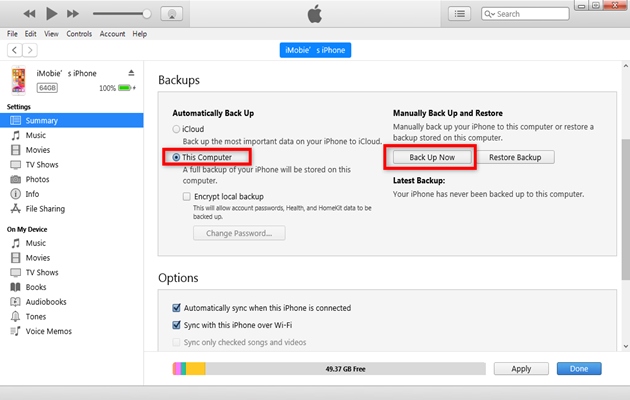
Step 3: When the backup process is complete, select “Restore Backup” and locate the most recent backup.
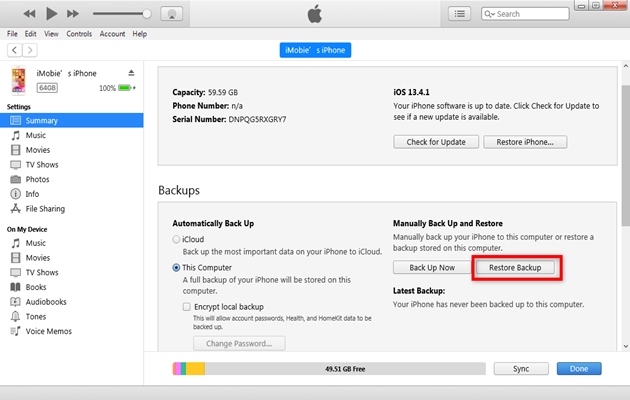
– After that, you just have to wait until the Restore process is complete and you can use your iPhone without a passcode.
3. Use the Recovery mode for recovery
If you have backed up your data, you can use this method if your iPhone is disabled. Connect your iPhone to the iTunes software on your computer and enter DFU mode.
At this point, the iPhone is in Recovery mode, and you can choose to restore or update. Choose “Restore iPhone” to restore or “Update” to update to the latest iOS version.
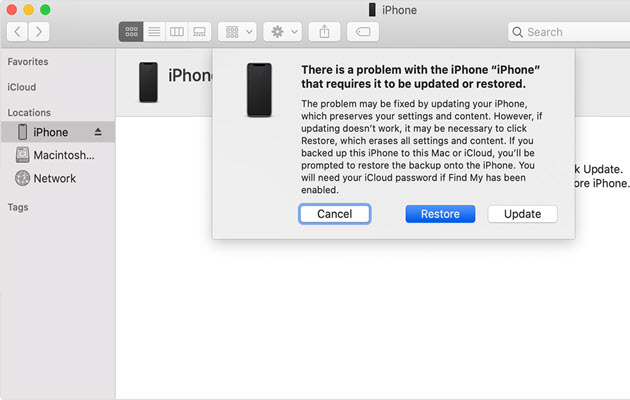
4. Unlock a disabled iPhone with Any Unlock software
Step 1: Download and launch the Any Unlock software on your computer.
Step 2: Connect your iPhone to the computer using a cable. Wait for AnyUnlock to recognize your iPhone and then click “Unlock Screen Passcode”.
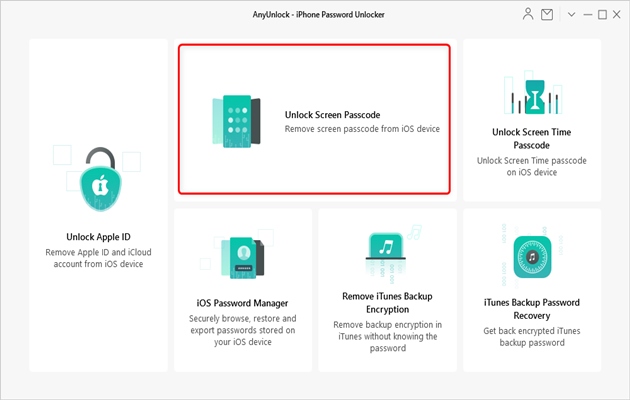
Step 3: Click on “Start” >> “Download” and wait for the software to download the latest compatible iOS version for your iPhone.
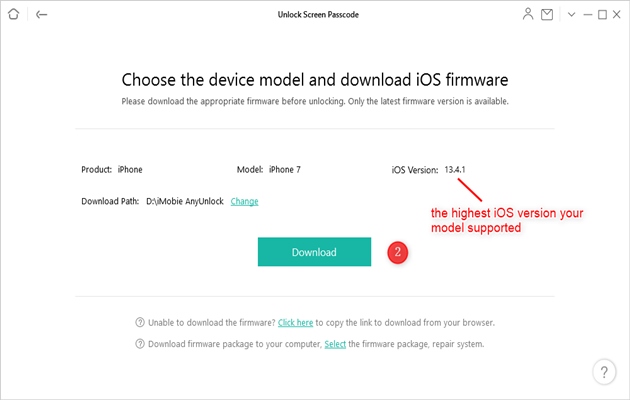
Step 4: When the download process is complete, click on “Unlock Now”. Any Unlock software will automatically unlock the screen passcode.
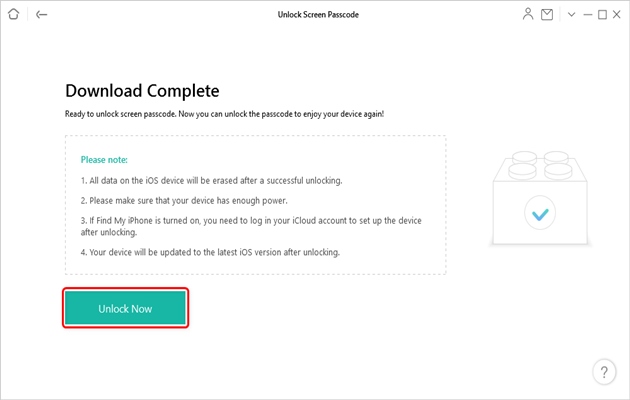
Step 5: When the recovery process is complete, the software will inform you “Screen passcode has been removed”. Proceed with the setup after your iPhone restarts. Thus, the iPhone has exited the disabled mode and can be used normally.
Note:
– All content and settings on your device will be erased after the erase process, so make sure to back up before restoring.
– After unlocking, your iOS system version will be updated to the latest version.
– If Find My iPhone is enabled on the device, you will need to enter your iCloud account password to set up the phone after unlocking.
How to prevent iPhone from being disabled
– Use Facebook or Touch ID: Limit the chances of forgetting or mistyping the passcode to unlock the iPhone and prevent it from being disabled. You can always use Touch ID or Face ID to unlock instead of entering a passcode.
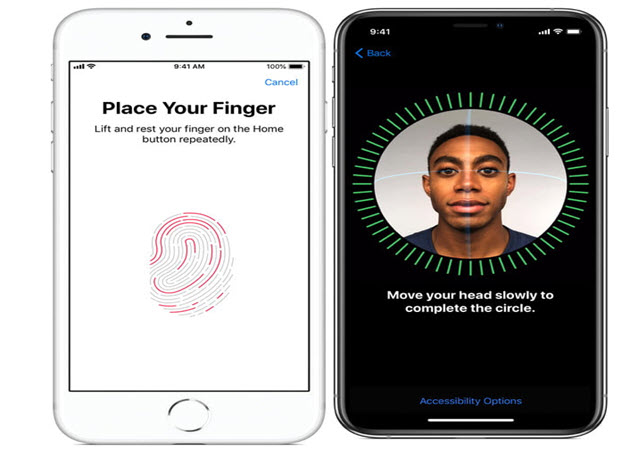
Use Touch ID or Face ID, depending on the iPhone model you have. From iPhone 5S to iPhone 8, there is the option of Touch ID. If you have iPhone X, XS, or XR, which don’t have Touch ID, you will need to use Face ID.
– Set a new passcode that is easier to remember: Set a simple, memorable passcode associated with a prominent event.
– Turn off Raise to Wake mode: To prevent accidental activation and multiple incorrect passcode entries when the phone is in your pocket while moving.
The post https://meo.tips/tips/how-to-easily-recover-a-disabled-iphone/ appeared first on Meo.tips.
View more from Meo.tips:
Revealing the Truth: People Who Cleaned Their Dishwashers the Wrong Way for So LongAre You Washing and Showering Correctly?
Uncover the Surprising Benefits of Sprinkling Sugar and Washing Powder on Watermelon Rind
Use Gotu Kola and Salt to Get Rid of Acne Quickly
Which Color Cabbage Should You Buy: Green or White?
“Four Strategies to Help Your Hair Air Dry Quickly”
Considering Offering Types for the July Full Moon Prayer
Top 5 Unconventional Ways to Beat the Heat When You Lack AC: Uncover the Number 2 Secret!
5 Misconceptions About Dishwashers That Are Prevalent
22 Essential Eyeliner Tips Everyone Should Know
8 Common Mistakes People Make with Cutting Boards
Tips on Eliminating Mold Stains from Clothing
“Tips for Quick and Easy Microwave Cooking”
Tips for Relief from Eyestrain and Dry Eyes Resulting from Prolonged Screen Use
Effectively Blur Freckles with DIY Vitamin C Face Mask
Create a Lively Look in Baby’s Room with a Window Decoration
Quick Guide for Hiding Posts on TikTok
How to Add Music to Your Tik Tok Videos for a Finishing Touch
5 Best ASMR YouTube Channels for Relaxation Through Massage
Create Beautiful 2022 Tet Wallpapers in Full HD for Phones and Computers
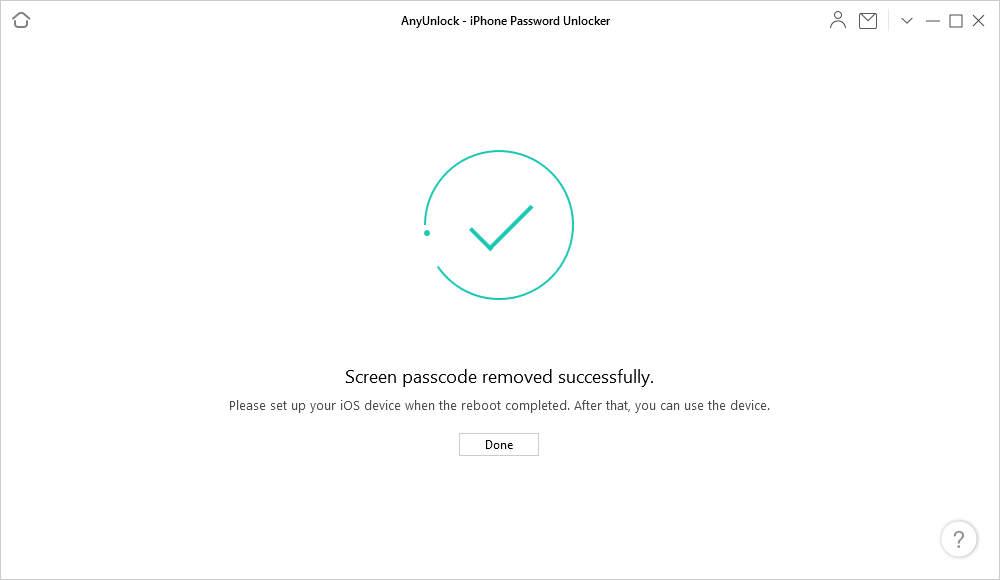
Nhận xét
Đăng nhận xét