How to fix the error of not being able to access CH Play on Android phones
1 Clear data of Play Store
If you can't log in on your Android phone, try clearing the data of the Play Store by:
Step 1 : Go to Settings on your phone, select Applications .

Step 2 : You find and select the Google Play Store item . Then, proceed to press the Clear data button, then try to access CH Play again to check.

2 Uninstall Play Store updates and clear Google Play Services cache
The simpler way to fix the error of not being able to access CH Play on Android is to uninstall this application and clear the cache of Google Play Services. Proceed as follows:
Step 1 : Go to Settings on your phone, select Applications > select Google Play Store > select Uninstall update button.

Step 2 : To clear the cache of Google Play Services on your Android phone, go to Settings > select Applications > select Google Play Services > press the Clear Cache button. After that, you proceed to download CH Play again to your device to use!
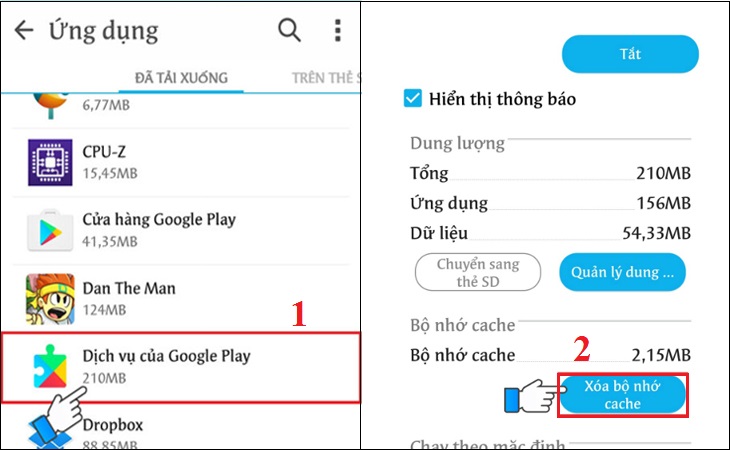
3 Delete the Google account on the device
You can also proceed to delete your Google account on your Android phone to fix the error of not being able to access CH Play by the following:
Step 1 : Go to Settings on your phone, select Accounts > select Google .
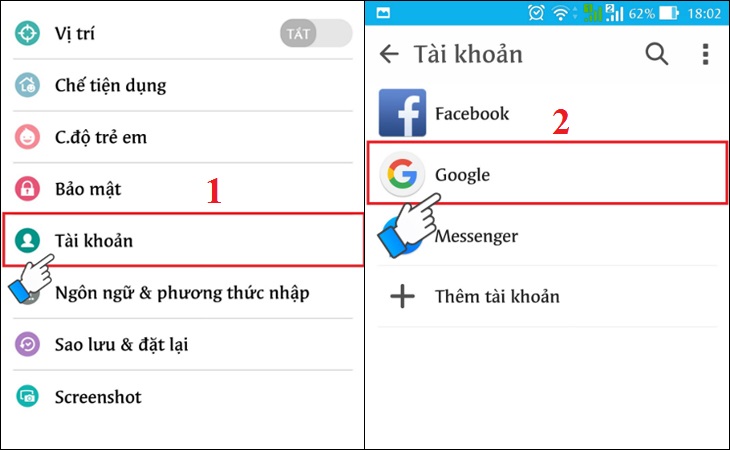
Step 2 : Click on the 3-dot icon on the top right of the interface, select Delete account . After deleting your account, try to go to CH Play to check and log in your Google account again before downloading apps for your phone.

4 Restore the phone to factory settings (reset)
If you don't do the steps above or haven't fixed the error, then try factory resetting your phone with these simple steps:
Step 1 : Go to Settings on your phone, select Backup & reset .

Step 2 : Select the item Reset to factory data > select Reset phone to start the device reset to factory settings.
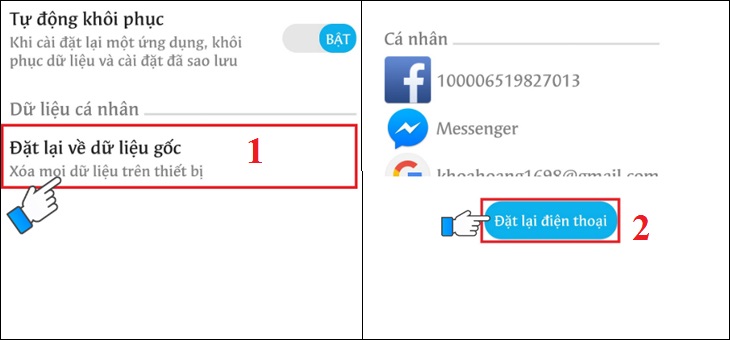
5 Check the date and time on the device
If there is a date and time error on Android phones, it is also the reason why you cannot access CH Play. So let's double check this issue as follows:
Step 1 : Go to Settings on your phone > select General management (or Additional settings ) depending on the Android line displayed.
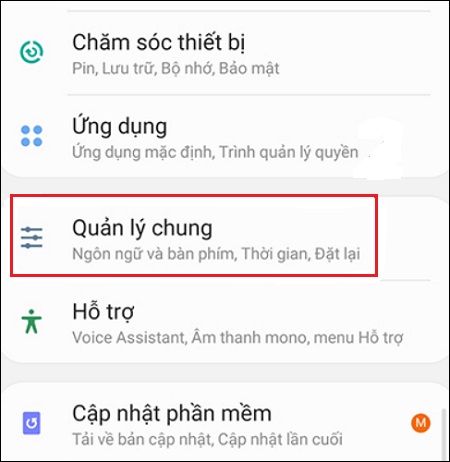
Step 2 : Select the Time item, you proceed to activate the Automatic Time item (or Use the date & time provided by the carrier ) depending on the phone's display. It is done!

Hope the above sharing has helped you to know how to fix the error of not being able to access CH Play on Android phones in detail and quickly!
The post https://meo.tips/using/how-to-fix-the-error-of-not-being-able-to-access-ch-play-on-android-phones/ appeared first on Meo.tips.
View more from Meo.tips:
10 simple tips to surprise you in the kitchenVery easy knife sharpening tip without tools and still sharp as new
Great way to eliminate the smell of good meats, every housewife should know
Tips for warming food at home properly
Telling you how to cook delicious and simple red bean soup on the Seventh Day of the Year to have a couple soon
How to make the bedroom always smell natural
2 simple ways to grow green onions at home, both beautiful and have clean vegetables to eat
How to keep labels in the refrigerator for a long time?
How to choose clams and clean clams quickly, fresh meat
16 simple and safe tips to keep ants out of the house
Instructions on how to make your own hand sanitizer according to WHO from medical alcohol
How to change your driving license online at home issued by the General Department of Roads in less than 5 minutes
Find out the SPF and PA ratings on sunscreen and the myths girls all make
How to distinguish fake and real medical masks you need to know
Working posture with laptop is correct, good for health
"Open your mouth" when you know why you get bitten by mosquitoes more than others
3 effective ways to remove mouse glue from clothes, floors, and pet hair
Honeysuckle has root rot, put 3 cloves of garlic in the ground and it's gone
Bird of paradise flower plant: Meaning, pictures, how to grow, care at home
What does "fever" Jump Arena Saigon have that attracts gen Z so much?
Nhận xét
Đăng nhận xét